Now that I've pinned you.(LOL!) I think you are ready for some information on how to get this whole Pinterest thing started. (Some of you maybe thinking or searching for other friends to help you out, but they are as clueless as you...I've been there :) To start this fabulous interactive Roladex, you will need to become a member. Don't use the Request an Invite button on the main screen, because you will wait forever for a response.
You could use the site without being a member, but it'll be like writing down a phone number on a piece of paper, that you have put somewhere.
If you are Facebook member, it'll be very easy.
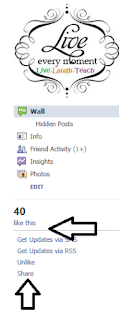 Go to my LiveLaughTeach Facebook page . Then push the "like this" on the page & and "share" with your other FB friends. Then send me a message so I can send you a request to join Pinterest.
Go to my LiveLaughTeach Facebook page . Then push the "like this" on the page & and "share" with your other FB friends. Then send me a message so I can send you a request to join Pinterest. I will send you a message back to let you know I have received your request. There will be some time before Pinterest sends you an official request, but it is much quicker than doing it all on your own. :)
After you have received a response, you will Login in using your Facebook account. Don't worry about sharing your information with Pinterest via your FB account. It will ask you if you want to post things via FB from Pinterest.
Once you login into Pinterest, customize your Boards. The Boards are like a Folder in your Pinterest account. You will be "pinning" things into your board. *It's like putting a document into a relative folder on your PC.* Pinterest creates generic boards for you. You can go into those generic boards and click on Edit and change the name of the board. *Once you are addicted to Pinterest (and you will) you will notice those generic boards really need to fit your personal (P)interests .
Then you can go to different Pinterest topics of your choice to search for great ideas or inspiration. Warning: Pinterest can be very addictive. I just want to make sure I'm clear about that. LOL!
You will click on the Everything button, which will then give you the drop down mean below. *My favorite board is Education* You can even go to the Most Popular from all the boards, by just double clicking on the Pinterest logo.
Once you find something you want to add to your board, then hover over the Pin (picture) and click on Repin.
Then click the scroll down button to put it in the board (folder) that it belongs to. You can even write yourself a note to remember why you pinned it. :)
(This would of been in my Teaching Blogs board, but I hit print screen before I switched the board on the drop down button.)
If you feel like you are ready to find friends on Pinterest, then go to the next step. Go to the top right hand corner of the Pinterest page. You will see your name and your current FB profile picture. By hovering on top of this picture, it will give you a menu- Invite Friends Find Friends (etc)
Then you can Follow your friends & see what they Pin on their Boards. Or you can send an invite. These friends are from your FB list.
I think that will get you started with Pinterest. If you have other questions or comments, please let me know. In true teacher spirit, there are no dumb questions, just those that weren't asked. :)
I also may have missed a step, which I may have to update this post if you let me know by leaving a comment.
Happy Pinning Year!




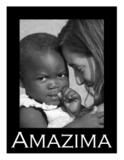
























No comments:
Post a Comment